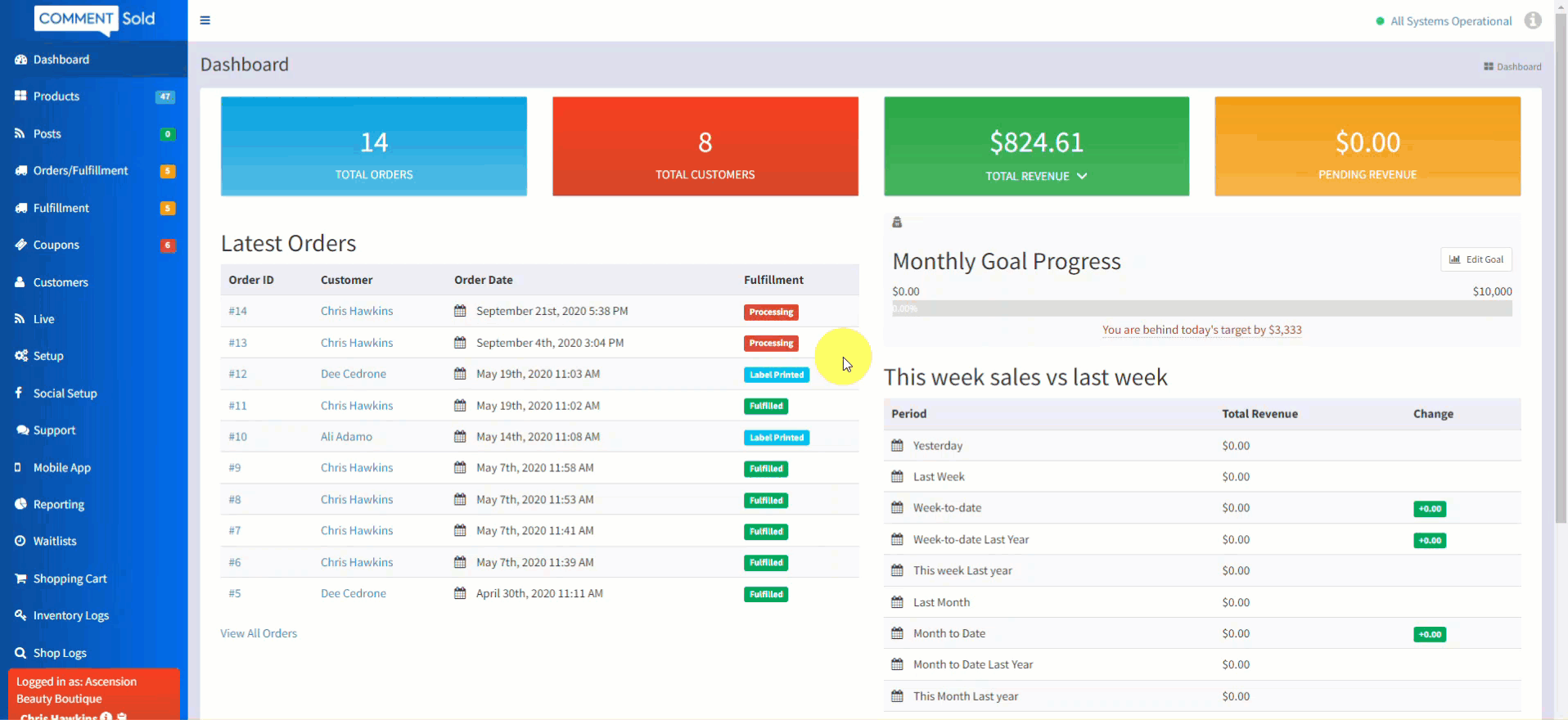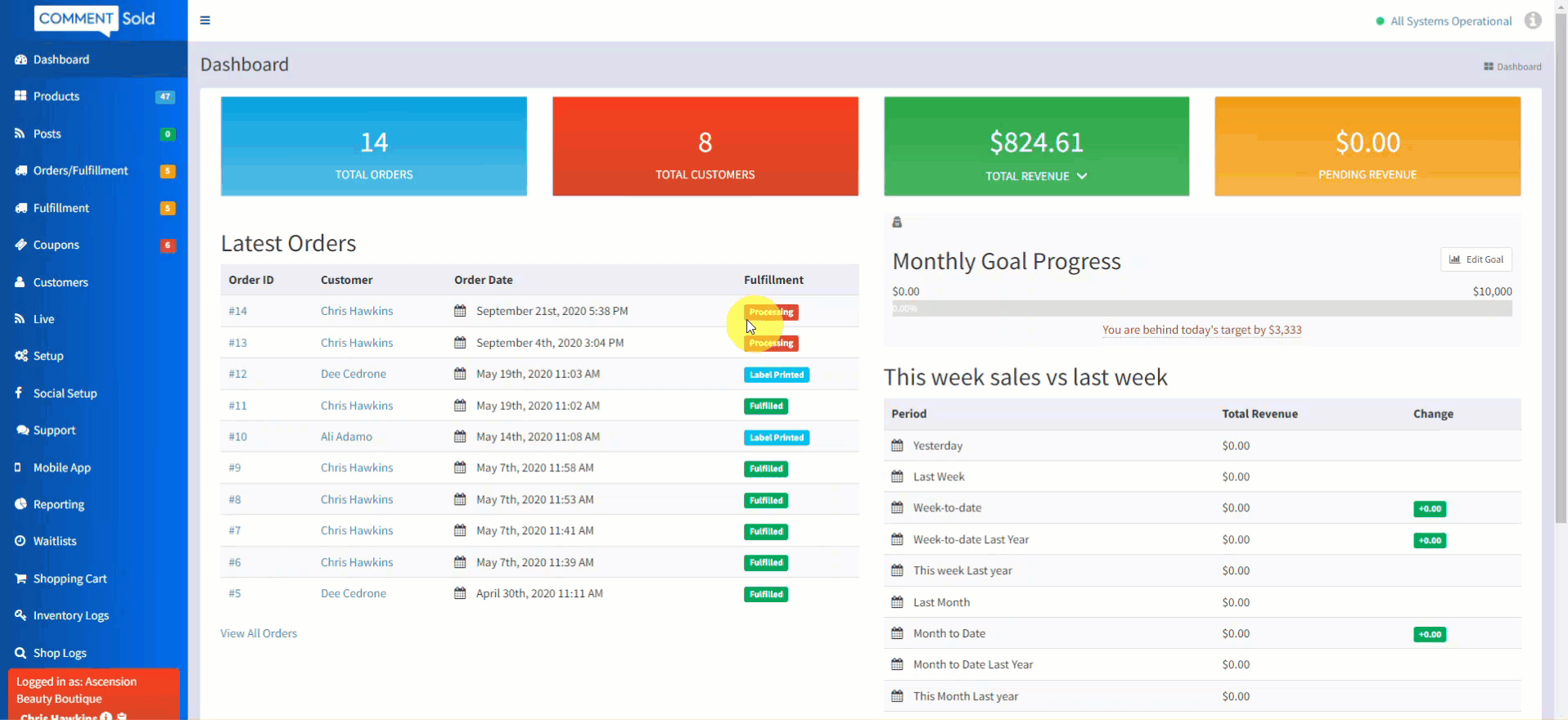In this article, you'll learn:
- How to edit an existing scheduled sale.
- How to cancel an existing scheduled sale.
- How to delete an existing scheduled sale.
About Scheduled Sales
Sales and promotions help shops offer a discount on specific products for a certain amount of time. Shops can plan out details of a sale ahead of time as part of a larger promotional strategy.
With CommentSold, shops can use Scheduled Sales to enter future sale and promotion details and automatically control the discounted pricing window offered to shoppers.
How Managing Scheduled Sales Benefits Your Shop
- Predict trends and review revenue with automatically recorded sales and promotions data.
- Adjust planned sales details for business and inventory changes.
- Run indefinite sales and decide the ending time at a later point.
- Immediately stop a sale before the set end time without losing sales data.
- Keep historical sales data organized for easy reference by deleting any canceled sales from the list of scheduled sales.
Edit a Scheduled Sale
You can edit details for both scheduled sales that have started and those that are still scheduled to start. For sales that have already started, the only detail you cannot edit is the start time since it has already passed.
- Select Products in the side menu of your CommentSold dashboard.
- Select Price Adjustments in the menu at the top of the page.
- In the Scheduled Sales section, select the scheduled sale you wish to edit.
- You may edit any sale details before the sale starts. Once a sale is in progress, you may edit any details except for the sale start time.
- Select Update Scheduled Sale in the bottom-right corner of the page to save your sale updates.
Cancel a Scheduled Sale
You can cancel a sale that is in progress. Canceling a sale allows you to still have a record of the performance during the time the sale was active.
- Select Products in the side menu of your CommentSold dashboard.
- Select Price Adjustments from the top of the page.
- In the Scheduled Sales section, select the scheduled sale you wish to cancel. You may cancel scheduled sales before or during the sale.
- Select Cancel Sale in the bottom-right corner of the page to confirm sale cancelation. A pop-up will ask for confirmation before canceling the sale.
- After confirming the sale cancelation in the pop-up, a notification banner will let you know that the sale was successfully canceled.
Delete a Scheduled Sale
You can delete a scheduled sale either before it has started or if you have already canceled it. Deleting a scheduled sale removes all history of the sale from CommentSold.
- Select Products in the side menu of your CommentSold dashboard.
- Select Price Adjustments from the top of the page.
- In the Scheduled Sales section, locate the scheduled sale you wish to delete and select the three dots to the right of the sale row. You may only delete future or canceled scheduled sales.
- Select Delete to remove the scheduled sale from your sale list. A pop-up will ask for confirmation before deleting the sale.
- After confirming to delete the sale in the pop-up, a notification banner will let you know that the sale was successfully deleted.
Learn More
- Create Retail Price Changes. Learn how to bulk change the price of all products in one or multiple collections.
- Manage Existing Products. Learn how to manage the details, media, variant, and inventory information for existing products.
- Manage Product Visibility. Learn the differences between removing, archiving, and deleting products and how these actions affect product visibility in your shop.