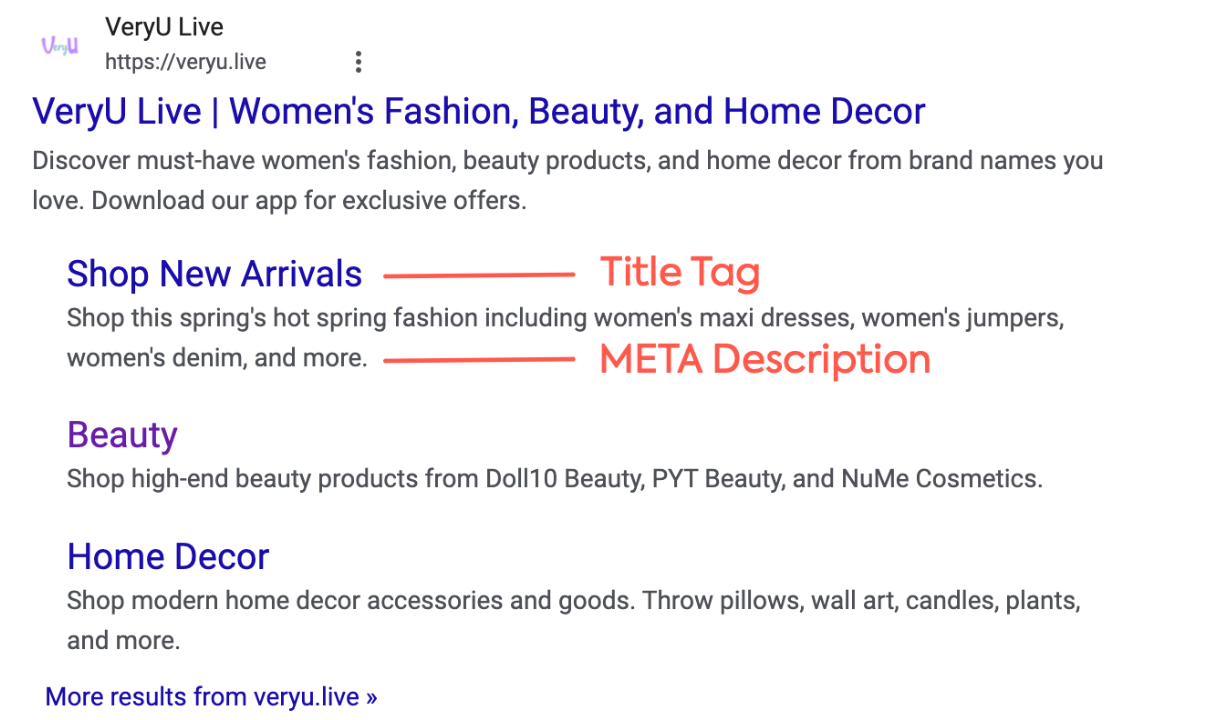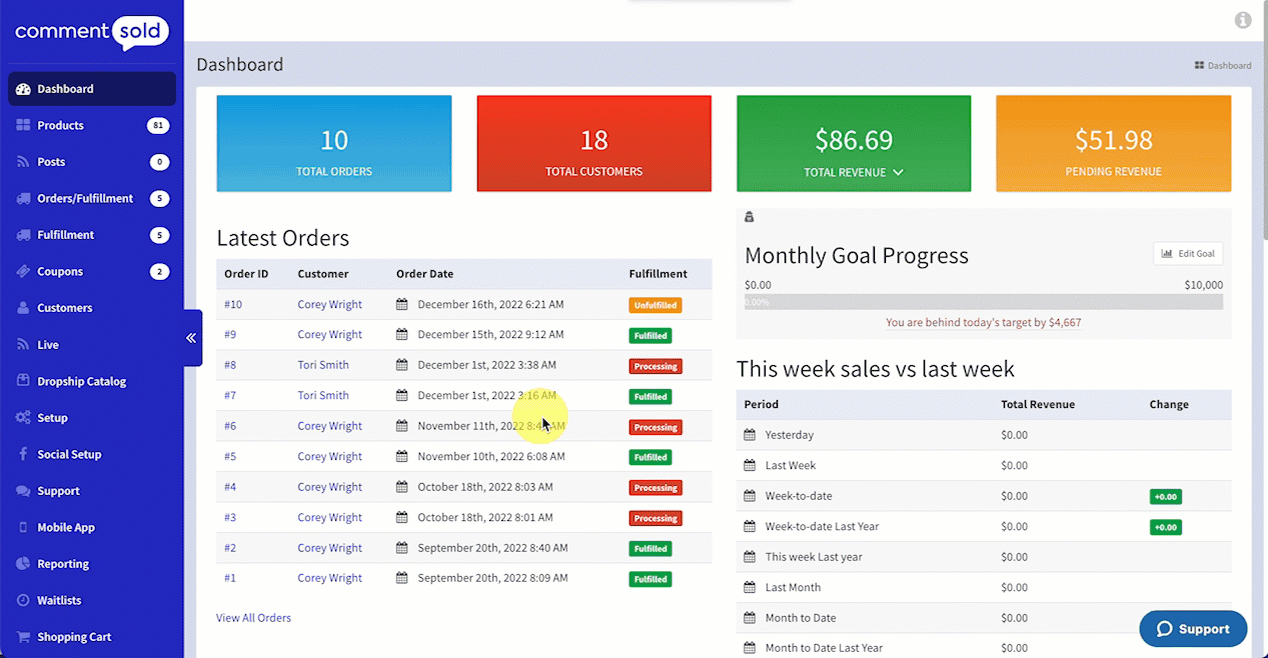Optimize your content by telling search engines like Google what each page on your site is about.
SEO, or Search Engine Optimization, helps your content rank higher in relevant web searches. This is done by incorporating specific keywords or terms that users might search to find your site, pages, and/or products into the text on your page.
With strong on-page SEO, you should see increased traffic to specific pages and higher conversion as shoppers find what they’re looking to purchase more quickly.
How On-Page SEO Works
Each page you create has a Title Tag and META Description field. Search engines read the text in these fields and offer it to users who search related keywords.
As seen in the example below, your Title Tag will appear as the hyperlink to the specific page or collection. Your META Description will appear as the snippet beneath the link, telling the user what the page is about.
Say you have a collection and the name of the collection doesn’t directly relate to the featured products. For example, a mood-based collection called Feeling Free.
If that was the only text on the page, search engines wouldn’t know how to rank your page because shoppers likely aren’t searching “Free” or “Feeling Free” to find their next outfit.
With on-page SEO, your Title Tag and META Description can include relevant keywords like women’s fashion, maxi skirts, tank tops, casual dresses, summer dresses, etc. Now, search engines are able to tell which user searches the page is relevant for and rank the page in the search results. This helps lead shoppers to relevant content easily.
Add On-Page SEO to a New Content Page
When you create a new page, you can enter your Title Tag and META Description. If left blank, search engines will solely rely on text included on the page.
In the example pictured below, you can see the following keywords added to the META Description field: plastic-free, zero-waste beauty, vegan and cruelty-free, lipsticks, eyeshadows, and skincare.
- Select Site Creator in the side menu of your CommentSold dashboard.
- Select + Add New Page in the side menu of the Site Creator.
- Scroll and locate the SEO section.
- Enter your Title Tag and META Description in the fields provided.
- Note: You may need to expand the SEO drop-down section to access these fields.
- Select Design Page at the bottom of the Add New Page flyout.
Edit SEO for an Existing Content Page
If you want to add on-page SEO to an existing page, or if you need to edit your current Title Tag and META Description, you’ll need to access your Page Editor.
- Select Site Creator in the side menu of your CommentSold dashboard.
- Locate and select the page you wish to edit in the side menu of the Site Creator.
- Select Page Details at the bottom of the side menu.
- Expand the SEO section in the side menu.
- Enter or edit the text in the Title Tag and META Description fields.
- Select Save & Close at the bottom of the side menu.