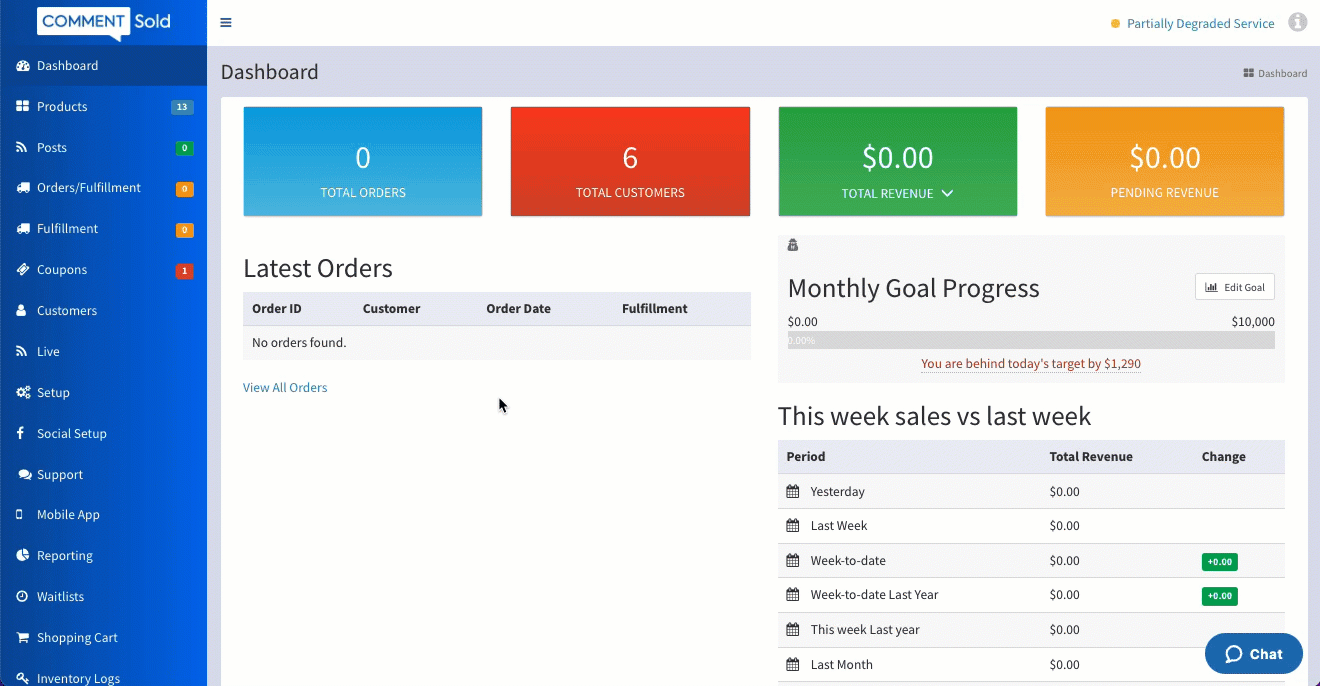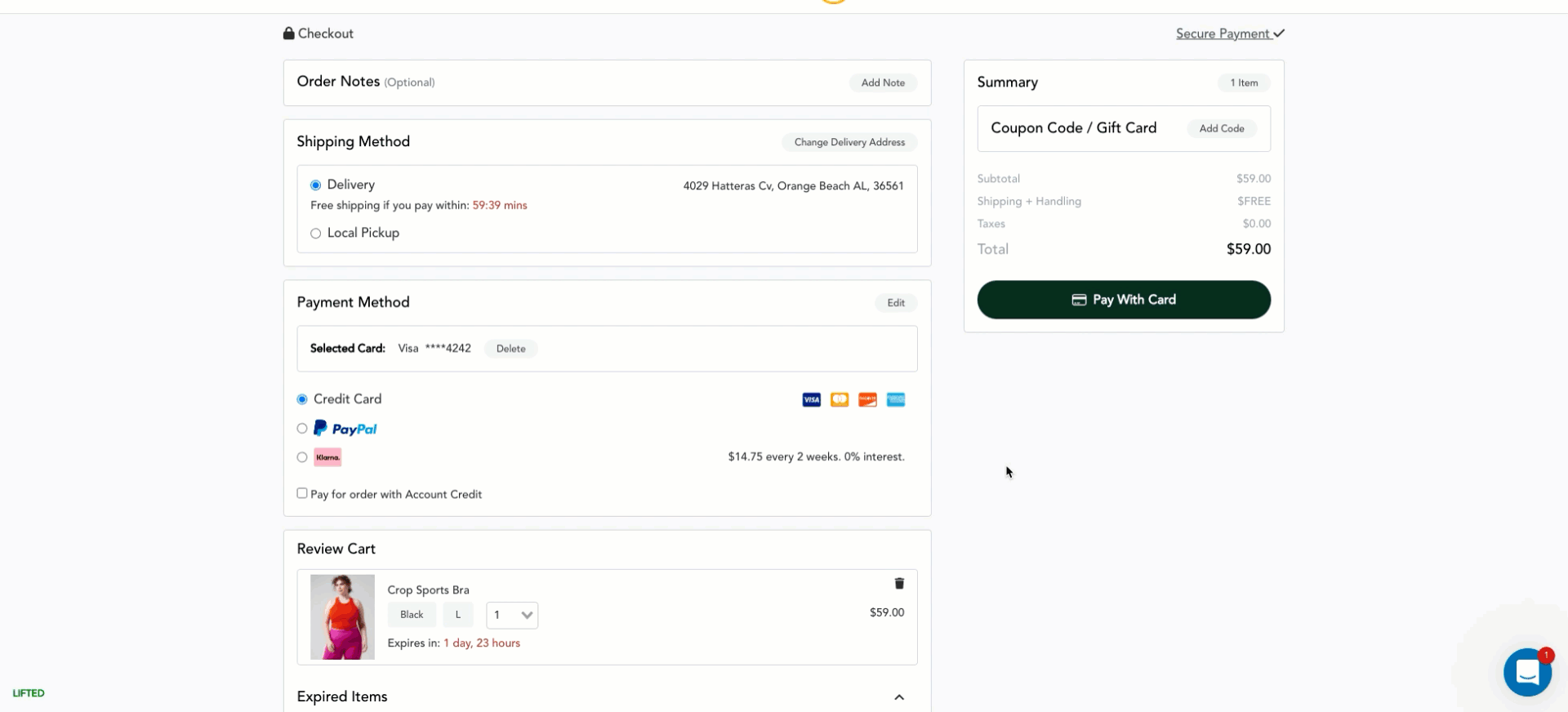In this article, you'll learn:
- How to enable and configure a secondary offer.
- How a shopper experiences a secondary offer.
About Secondary Offer
With a Secondary Offer, shops can display an additional item during a shopper's webstore, account page, and app checkout process. It's essentially an upsell opportunity that can help increase the total value of the shopper's cart.
Secondary Offer items will follow criteria set by the shop. In addition, these items will:
- Be an item the customer has never purchased,
- Be an item not in the customer's cart,
- Be either a one-size item or a size the customer has previously ordered, and
- Not be a mystery item.
How Secondary Offer Benefits Your Shop
-
Increase your customers' Average Order Value (AOV) and improve inventory sell-through.
- Offer items from a collection you wish to reduce or sell (e.g. late-season items, high-quantity items, etc.)
- Feature items shoppers might've missed while shopping, like jewelry or accessories that complement more standard purchases.
- Offer items as a discount to create a sense of urgency—if shoppers pass on this chance, they'll have to pay full price next time.
Set Up Secondary Offer
- Select Setup in the side menu of your CommentSold dashboard.
- Under the Selling Preferences column on the right side of the page, locate Secondary Offer.
- Select the Disabled toggle so it appears Enabled.
- Define your Secondary Offer criteria:
- Secondary Offer Discount. Enter a discount percentage you would like CommentSold to apply to the offered item only. Discounts are optional.
- Days Since First Post. Enter the number of days an item must be posted to your shop before it can be considered as an offered item. This prevents newly posted items from being displayed and discounted!
- Pull from Collections. Select which collections you would like to pull offered items from. For example, in the above GIF, we selected Accessories and Handbags.
- Note: If you leave this section blank, then items from any collection can be offered as a secondary offer during checkout.
- Select Update Secondary Offer Options.
Once enabled, you will be able to see the Number of Matches, which indicates the number of items that meet the criteria of the secondary offer. You can also view the Total Revenue from Secondary Offer, which is the total revenue generated from secondary offers while enabled.
What Your Shopper Experiences
Secondary offers will appear to shoppers who are checking out via your shop's webstore or mobile app. We walk through each experience below.
In the webstore, a secondary offer will populate when a shopper selects Pay with Card.
- If a shopper decides to purchase the offered item, they can select Yes, Add to My Order.
- When an offered item is available in other colors and/or sizes, the shopper may choose a different color and/or size by selecting Option in the pop-up.
- If they wish to pass on the item, they can select Continue Without Offer or exit the pop-up by selecting the X in the top-left corner.
On the mobile app, a secondary offer will populate after a shopper slides the Place Order slider on their checkout screen.
Note: A secondary offer prompt will only display if there is at least one qualifying item and if the shopper is not paying with account credit. Additionally, secondary offers will not appear for guest checkout sessions as there is no order history from which CommentSold can pull a suggestion.
Got Questions? We've Got Answers!
- Does secondary offer work if a shopper uses guest checkout? Guest checkouts will not generate a secondary offer as CommentSold is unable to check a customer's order history for recommendations.
- What if we only want to offer one item as a secondary offer? Easy! Create a collection with just that item added.
- How does CommentSold know which size to recommend? CommentSold will look at previous orders to determine which size to offer. If the shopper wishes to choose a different size and/or color for the item, they can select Option to pick their desired size and/or color.
- Are there any payment methods that Secondary Offer does not work with? Secondary Offer does not work with account credit but will work with any other payment method.
- If a shopper has a coupon attached to their order, does that coupon also apply to the offered item? Nope! Since you already set a discount for the offered item, any further discounts will not be applied.
- Can I include current sale items for Secondary Offer? Yes! Sale items offered through Secondary Offer show the current sale price without an additional Secondary Offer discount.
Learn More
- Reporting on Sales Channel Activity. Learn how to run a report to view revenue generated from secondary offers.