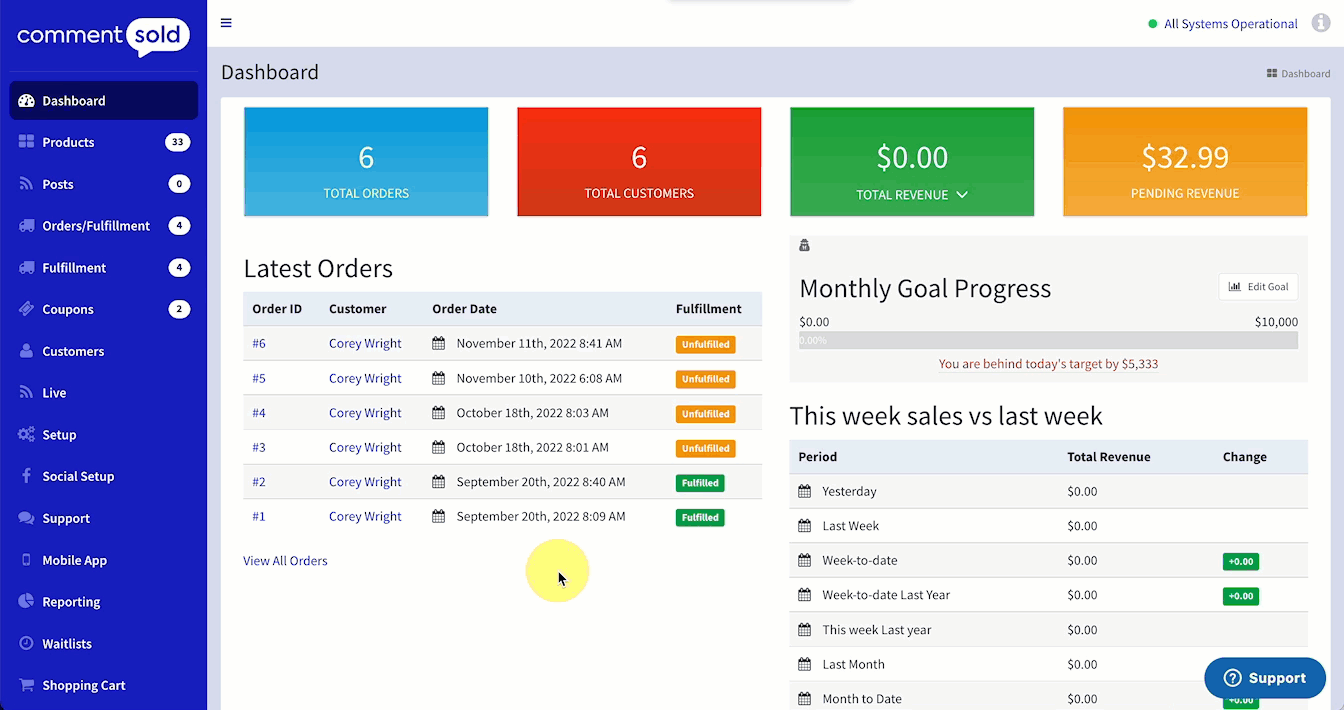Want to identify your top spenders and if their spending is increasing or decreasing? You can with the Shooting Stars report!
With the Shooting Stars report, you can view your top-spending customers who have a lifetime spend of over $1,000. This report gives you a view of their spending activity in the last 8 weeks, which can help you identify if their spending is increasing or decreasing. Use this report to familiarize yourself with your top spenders and plan outreach and relationship-building efforts to nurture those connections.
The Shooting Stars report lets you view four types of spenders:
- Shooting Star (default view). Customers whose spending ranks in the top 5% in the last 180 days.
- Rising Stars. Customers who are approaching Shooting Star status. Their spending ranks in the top 5% in the last 60 days.
- At-Risk Stars. Customers whose spending ranks in the top 5% in the last 180 days, but who haven’t made a purchase with your business in the last 20 days.
- Lost Stars. Customers whose spending ranks in the top 5% in the last 365 days, but who haven't made a purchase with your business in the last 40 days.
Run the Shooting Stars Report
- Select Reporting in the side menu of your CommentSold dashboard.
- Select Shooting Stars from the options listed at the top of the page.
- Select a column header to sort the column in ascending or descending order.
- Use the Show drop-down to choose how many customer records to display per page.
- Use the Search field to locate a specific customer.
CommentSold will display your Shooting Stars customers by default, but you can view Rising Stars, At-Risk Stars, and Lost Stars by selecting those options in the submenu.
Analyze the Shooting Stars Report
The following columns appear on the Shooting Stars, Rising Stars, At-Risk Stars, and Lost Stars views:
- Customer Name. Displays the customer’s name. You can select a hyperlinked name to navigate to the customer’s record.
- Customer Email. Displays the customer’s email address.
- Last Order Date. Displays the last date the customer placed an order with your business.
- Lifetime Spend. Displays the total amount the customer has spent with your business since registering as a shopper.
- Orders Per Week. The graph displays the number of orders the customer has placed per week for the last eight (8) weeks. You can hover over the graph columns to view the specific number.
- AOV Per Week. The graph displays the customer's average order value (AOV) for orders they have placed in the last eight (8) weeks. You can hover over the graph columns to view the specific dollar amount.
Learn More
- Manage Customers. Learn how to access a customer record and the various information you can view on a record.
- Export a CSV of Customer Details. Learn how to export a CSV of customer details and which data points are included.