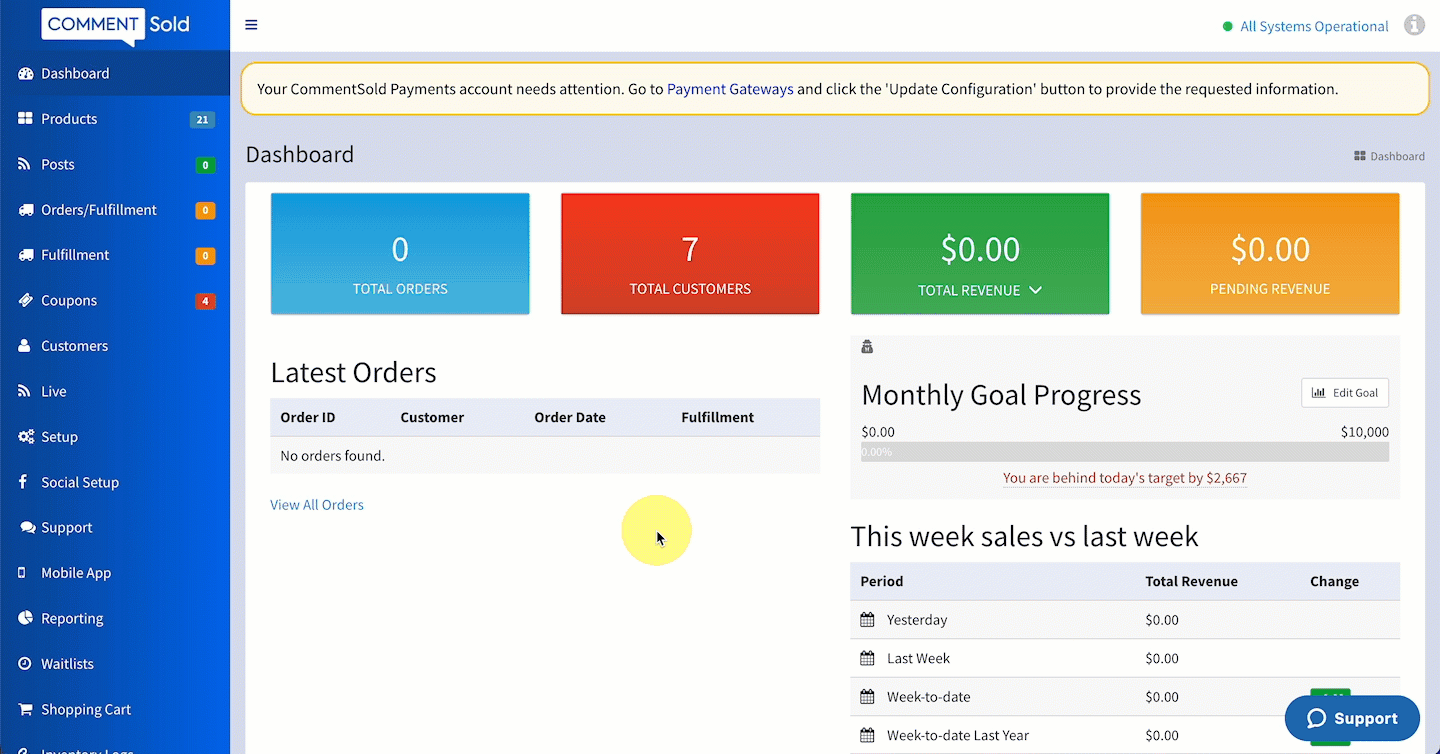Click on any of the images or GIFs in this article for a closer look.
In this article, you'll learn:
- How to export a CSV of customer details from the Customers page.
About the Customers Export
The Customers export allows retailers to view a list of customers along with details contained on a customer record. This includes contact information, first and last purchase dates, total orders, mobile device type, and opt-in status for marketing emails, SMS, and Messenger notifications.
Unlike other CSV exports in CommentSold, retailers can access this export on their Customers page.
When You Should Export this CSV
- You want an overall view of customers' opt-in status for communications (e.g., marketing emails, SMS, and/or Messenger notifications).
- You want to view reporting on referrals—which referral codes are used most, which customers refer the most new business, etc.
Export a CSV of Customer Details
- Select Customers in the side menu of your CommentSold dashboard.
- Select the Email customers export as CSV. This will send a link to download the file to the email address associated with your CommentSold account.
- Open the export email and select the Download Here link.
- The CSV file will automatically download to your device. You can locate the file in your Downloads folder and open it using your preferred spreadsheet program.
Learn More
- Manage Customers. Learn how to access a customer record and the various information you can view on a record.
- Export a CSV Report. Learn the various CSV reports CommentSold offers and the data points included in each.