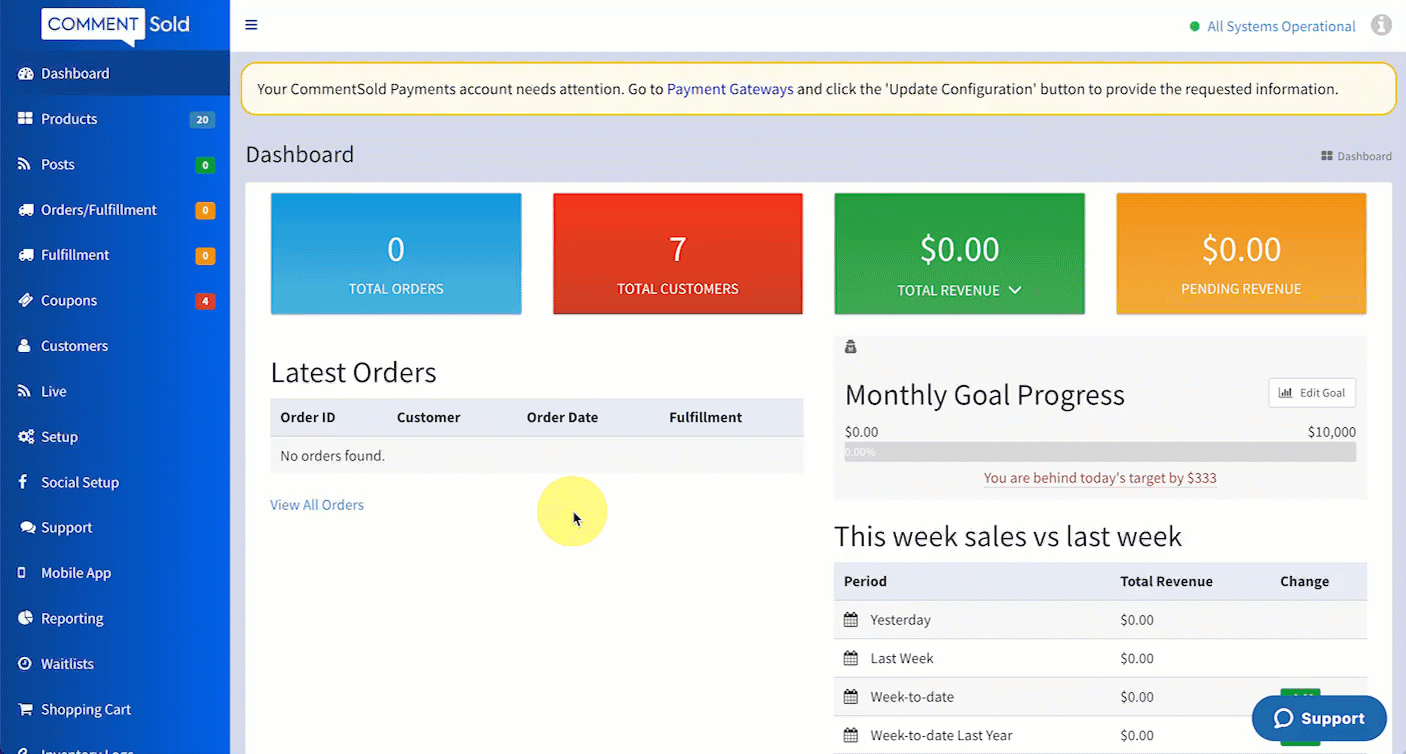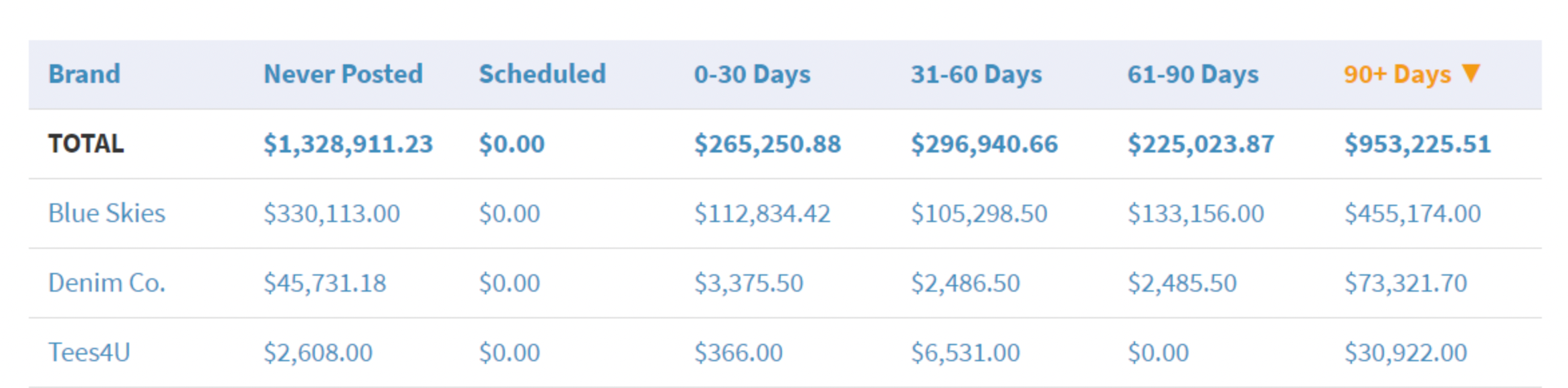In this article, you'll learn:
- How to run the Aged Inventory report.
About the Aged Inventory Report
An aged inventory report allows retailers to see how quickly their inventory moves. Retailers can identify slow-moving products that might be ready for promotions or price reductions as well as identify fast-moving and in-demand products they should consider re-purchasing.
With the CommentSold Aged Inventory report, retailers can view inventory values by size, brand, and collection. Retailers can select a hyperlinked value to view a list of products included in the figure.
- Size. Organizes inventory values by size, allowing retailers to identify slow or fast-moving sizes and reveal patterns in customer purchasing behavior.
- Brand. Organizes inventory values by brand, allowing retailers to identify which brands move fast and which brands may be less popular with their customers.
- Collection. Organized inventory values by collections (e.g., Tops, Home, Fall, etc.), allowing retailers to identify any collections with old or slow-moving products.
For slow-moving products, retailers can take advantage of CommentSold features like mystery items, secondary offers, and collection-specific coupons to help sell the inventory.
How the Aged Inventory Report Benefits Your Business
- Identify slow-moving products so you can strategize ways to clear the inventory (e.g., sales, mystery items, etc.).
- Make informed decisions on future inventory purchases based on what products do and do not sell quickly.
- Reducing slow-moving inventory either through sales or better purchasing decisions helps reduce the cost of storing that inventory.
Run an Aged Inventory Report
- Select Reporting in the side menu of your CommentSold dashboard.
- Select Aged Inventory from the report options listed at the top of the page.
- Choose Sizes, Brands, or Collections to change the grouping of products on the report.
- Select column headers to reorder rows in ascending or descending order.
- Select a hyperlinked value to see a list of products included in that figure.
Examine the Aged Inventory Report
Rather than emphasizing product quantities, the Aged Inventory report helps retailers like you focus on their financial investment. That's why you'll see dollar values listed in the report.
- Never Posted. Displays the total cost of products you have never posted by their brand, size, or collection.
- Scheduled. Displays the total cost of products you have scheduled but not yet posted by their brand, size, or collection.
- 0-30 Days. Displays the total cost of products you posted in the last 30 days by their brand, size, or collection.
- 31- 60 Days. Displays the total cost of products you first posted 31 to 60 days ago by their brand, size, or collection.
- 61- 90 Days. Displays the total cost of products you first posted 61 to 90 days ago by their brand, size, or collection.
- 90+ Days. Displays the total cost of products you first posted 90 or more days ago by their brand, size, or collection.
Learn More
- Create a Mystery Item. Learn how to create mystery items that shoppers can place in their cart and unbox at home.
- Enable Secondary Offer to Upsell Items at Checkout. Learn how to configure your Secondary Offer setting to offer a discounted item during a shopper's checkout experience.