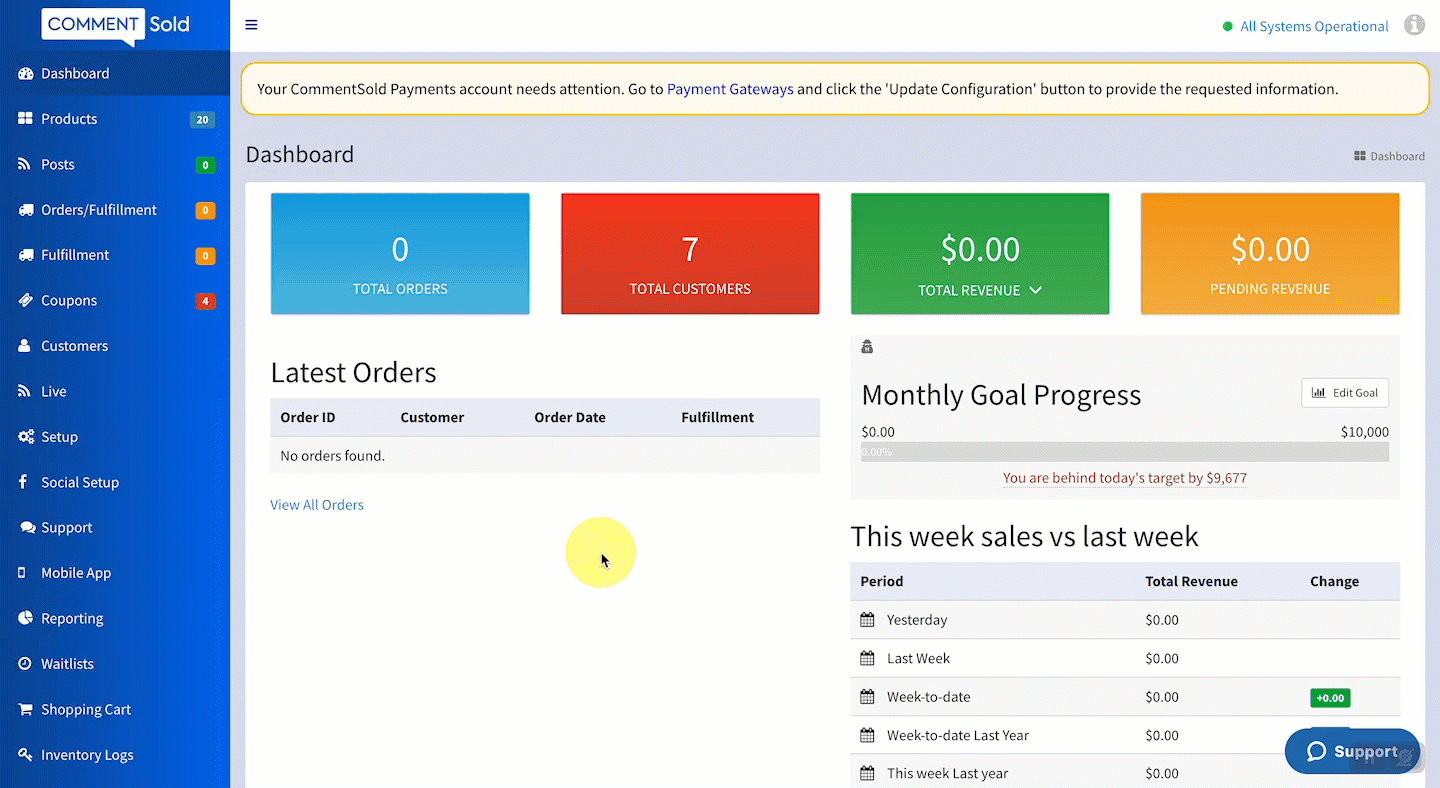Click on any of the images or GIFs in this article for a closer look.
In this article, you'll learn:
- How to run the Daily Revenue and Orders report.
About the Daily Revenue and Orders Report
The Daily Order and Revenue Report (CSV #35) allows retailers to see a snapshot of daily performance. This includes total revenue, total product cost, the total number of orders, and the total number of products sold for the day.
The report will default to the current day, even if the day has not ended. Retailers can adjust the date fields to focus on a specific date or range of dates.
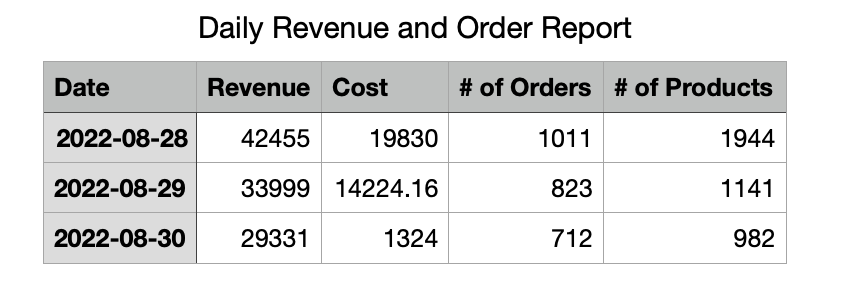
When You Should Run This Report
- You wish to view a breakdown of revenue by day over a week, month, or quarter.
- You wish to view customer order behavior over a week, month, or quarter.
- Draw comparisons between revenue and the number of orders and products year-over-year.
Run the Daily Revenue and Order Report
- Select Reporting in the side menu of your CommentSold dashboard.
- Select CSV from the report options listed at the top of the page.
- Define your Start Date and End Date in the fields provided, then select the Retrieve button.
- Scroll and locate CSV #35 the Daily Revenue and Orders.
- Choose whether to View the report or Generate and Email.
- View. Download a copy of the CSV report to your device.
- Generate and Email. Send an email to your shop's primary email address that contains a link to download the report.
Learn More
- View and Understand CommentSold Analytics. Learn to access and read analytics panels displaying revenue, order, sales channels, and labor data.