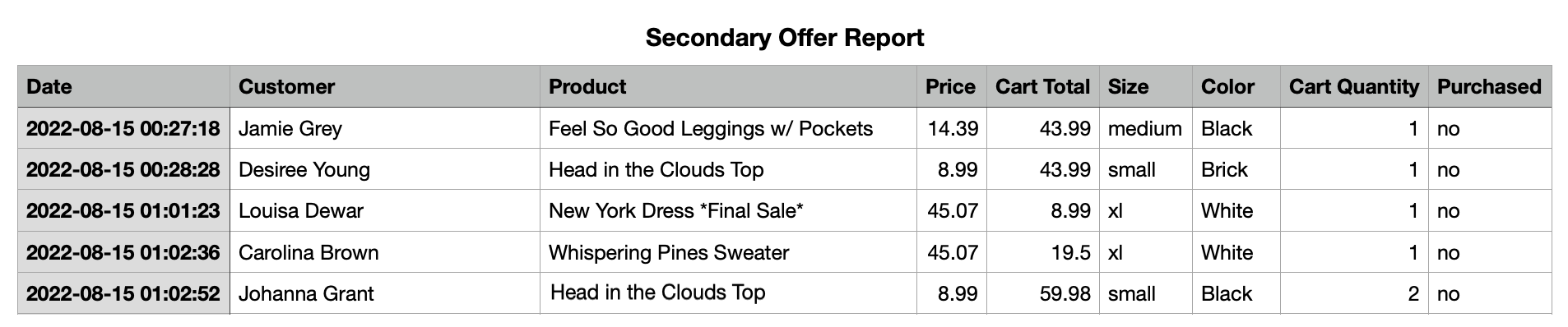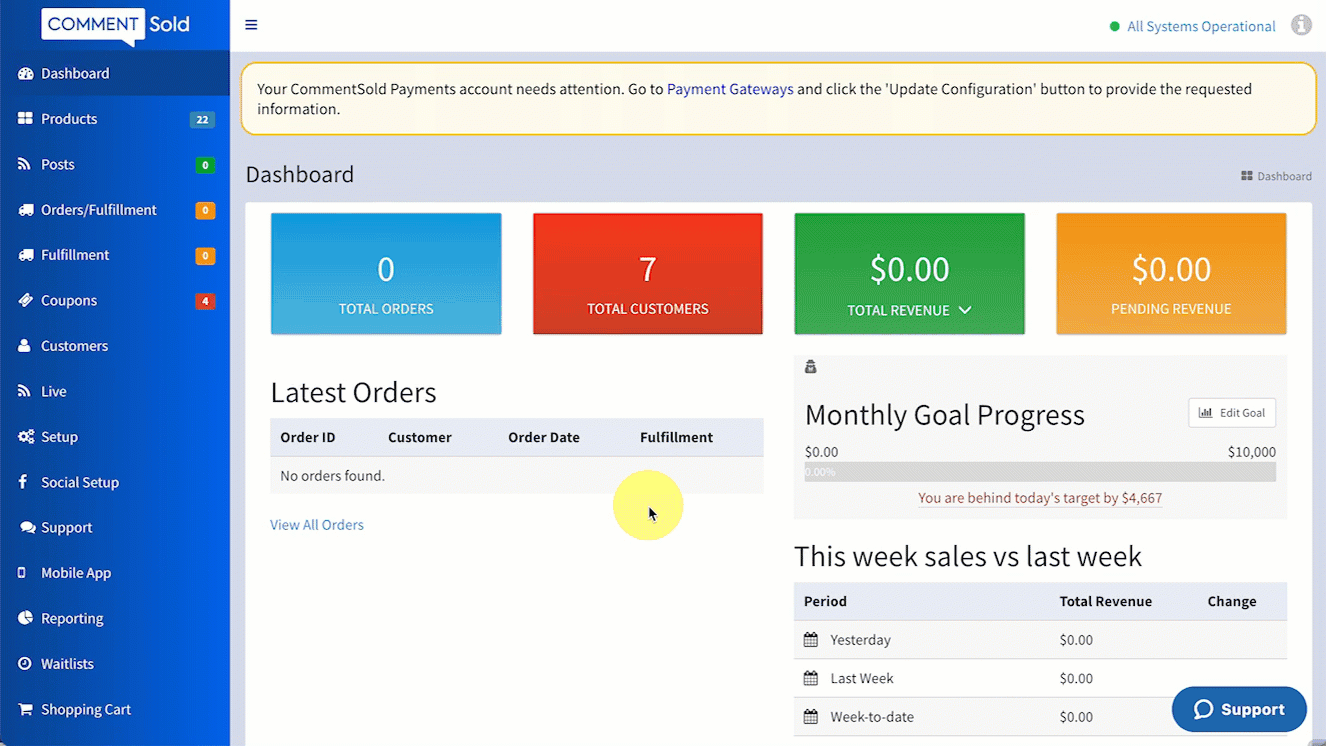Click on any of the images or GIFs in this article for a closer look.
In this article, you'll learn:
- How to run the Secondary Offer Report.
About the Secondary Offer Report
The Secondary Offer Report (CSV #36) allows retailers to see a snapshot of the Secondary Offer products presented to specific customers. This includes the offer price, the variant details, and whether the customer purchased the offered product.
The report will default to the current day, even if the day has not ended. Retailers can adjust the date fields to focus on a specific date or range of dates.
When You Should Run This Report
- You wish to see which types of secondary product offers (e.g., accessories, tops, leggings, etc.) customers are purchasing.
- You wish to know the overall effectiveness of your Secondary Offer. If customers don't appear to purchase offers, you might consider a better discount and/or include other collections.
Run the Secondary Offer Report
- Select Reporting in the side menu of your CommentSold dashboard.
- Select CSV from the report options listed at the top of the page.
- Define your Start Date and End Date in the fields provided, then select the Retrieve button.
- Scroll and locate CSV #36 the Secondary Offer Report.
- Choose whether to View the report or Generate and Email.
- View. Download a copy of the CSV report to your device.
- Generate and Email. Send an email to your shop's primary email address that contains a link to download the report.
Learn More
- Enable Secondary Offer to Upsell Items at Checkout. Learn how to configure your Secondary Offer setting to offer a discounted item during a shopper's checkout experience.
- View and Understand CommentSold Analytics. Learn to access and read analytics panels displaying revenue, order, sales channels, and labor data.