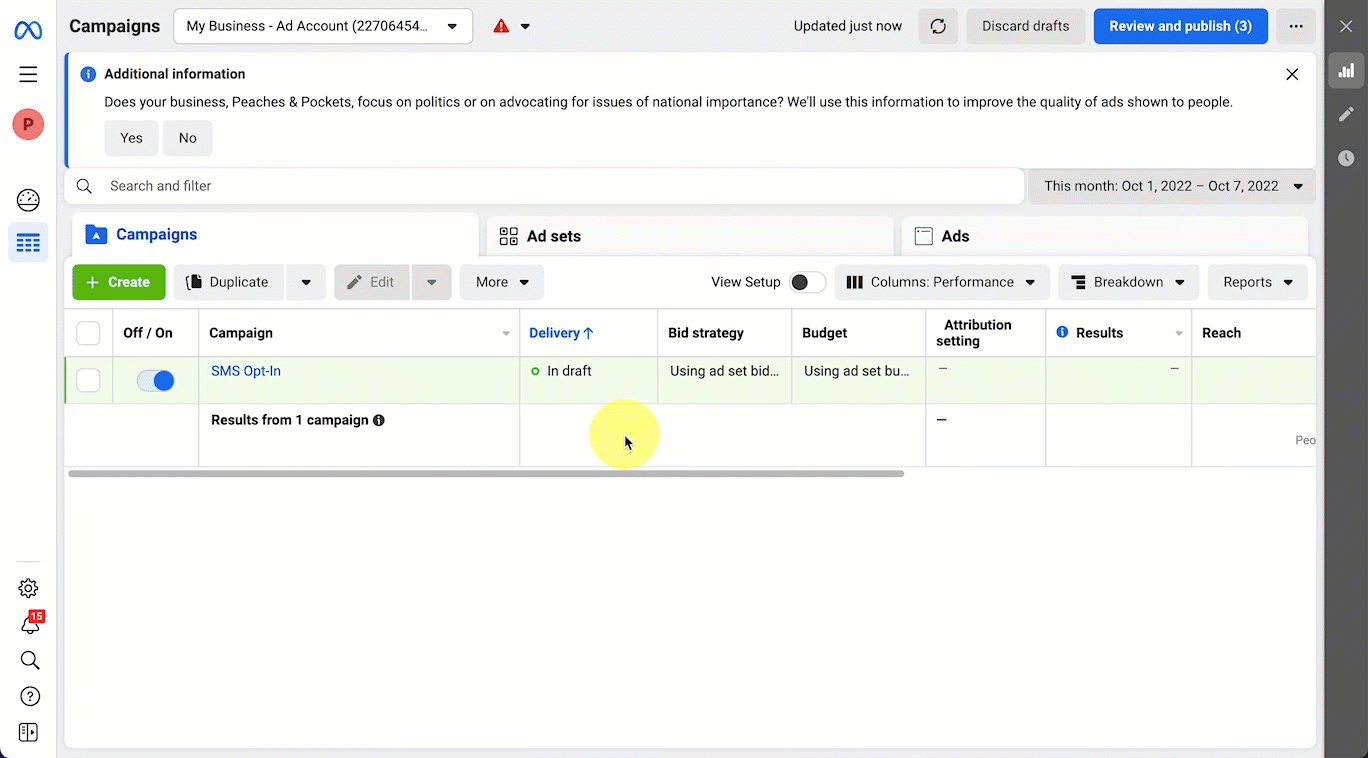Click on any of the images or GIFs in this article for a closer look.
In this article, you'll learn:
- How to create an ad audience that retargets Instagram users who have engaged with your business account.
About Retargeting Engaged Instagram Users
Engaged users are those Instagram users who have interacted with your Instagram business account to some degree. This could be visiting your profile, viewing and/or liking a post, watching an Instagram story, or engaging with an ad.
With Ads Manager, you can create a custom audience that re-engages those users with paid ads. This strategy is an excellent way to remarket your products to people who have already shown an interest in your brand, and as a result, are more likely to buy from you!
Note: To create this audience, you will need a Business Account on Instagram. Learn how to set up a Business Account on Instagram here.
How Retargeting Engaged Instagram Users Benefits Your Business
- Display ads specifically to those users who have already shown interest in your brand by viewing and/or engaging with your Instagram posts and/or stories.
- Target users who are more likely to make a purchase.
- Continue to build brand awareness among Instagram audiences.
Create a Retargeting Engaged Instagram Users Audience
- Expand the side menu of your Facebook Ads Manager by selecting the three horizontal lines in the top-left corner of the page.
- Under Advertise, select Audiences.
- Select Create a Custom Audience.
- On the Choose Your Custom Audience Source pop-up, select Instagram account.
- On the Create an Instagram Custom Audience pop-up, complete the following fields:
- Source. Select the Instagram business account you want to use to create the audience. This will pull users who have engaged with this business account.
- Events. Select Everyone who engaged with this professional account from the drop-down list.
- There are additional events that you can select to expand or narrow your desired audience. To add additional events, select Include More People and choose another event.
- Retention. Enter the number of days a user will remain in your audience after they've engaged with your content. Users will be removed from this audience after this time unless they engage with your content again.
- Audience Name. Enter a name for your audience that helps you differentiate it from other audiences.
- Description (optional). Enter a description of the audience.
- Select Create Audience.
Learn More
- Post Products to Instagram. Learn how to create a shoppable post on your Instagram feed.
- Selling Through Instagram Stories. Learn how to create shoppable Instagram stories where shoppers can comment "SOLD" and purchase from the app.
- Go Live on Instagram. Learn how to go live on Instagram as part of the CommentSold live selling process.