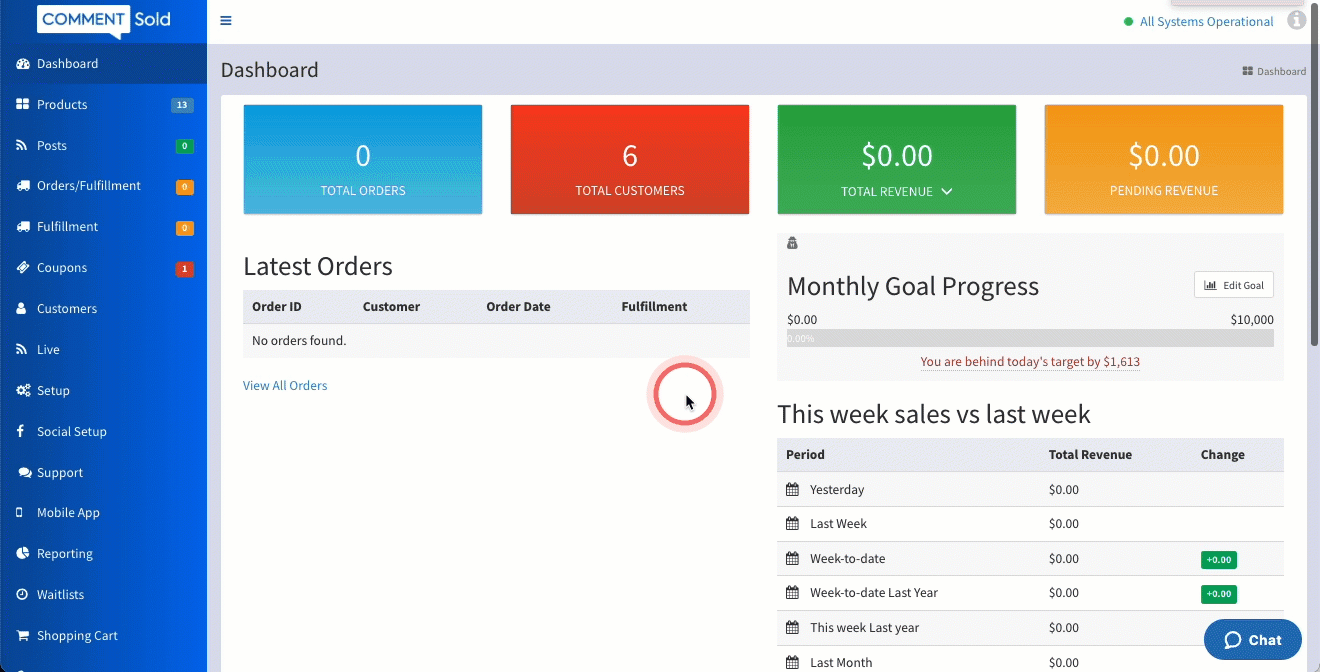As your shop grows, you will need to hire additional team members to help manage and carry out day-to-day operations. Each of these team members will need their own account with login credentials.
Individual login credentials allow you to keep track of activities happening within your CommentSold account and should be a part of a new team member’s onboarding experience.
How Team Accounts Benefit Your Shop
- Control who in your shop has access to sensitive information and features.
- Track changes made to CommentSold settings and which team members made those changes.
- View individual team member productivity by running CSV reports.
Create a Team Account
Your shop admin, or any team member with the Manage Team permission, can create and manage team accounts.
We recommend you create a team account while the team member is present to keep individual password information private.
- Select Team in the side menu of your CommentSold dashboard.
- Select the Add Member on the right side of the screen.
- Enter the team member's Name, Email, and Password.
- Passwords must be at least six characters.
- Select which permissions they will need for their position.
- If granting all permissions, you can select the All Permissions checkbox at the top of the permissions listing.
- Once you've granted the necessary permissions, select Add User at the bottom of the page.
Manage Team Accounts
- Select Team in the side menu of your CommentSold dashboard.
- Locate the team account you want to manage and select the three dots to the far-right of the account row.
- Select the action you wish to complete:
- Edit. Update the team member's name, email address, password, and permissions sections.
- Go to User’s Shop Logs. View which actions the team member has taken in CommentSold.
- Enable 2 Factor Authentication. Add an additional layer of security by requiring email verification when team member signs in.
- Invalidate Passwords and Sessions. Void a password and automatically log team members out on any devices where they are currently logged in. Ideal when an individual team account's password is compromised and access via that password needs to stop.
- Copy to New User. Duplicate permissions for a new team account. Ideal to create a new account for a team member who is joining an existing role such as intake or fulfillment.
- Delete User. Remove a team account from your system. This does not automatically log a team member out but will prevent them from accessing CommentSold in the future.
Available Permissions
Select the below drop-down to view a listing of permissions along with an explanation of the actions and access they permit.
| Permission | Description |
| All Permissions | Team member can view and manage all aspects of the shop. This grants full access to all permissions. |
| View Dashboard | Team member can view the dashboard, which provides an overview of the latest orders, customers, and sales performance. |
| View Monthly Goal | Team member can view the Monthly Goal tracker on the dashboard. |
| Edit Monthly Goal | Team member can edit the Monthly Goal tracker on the dashboard. |
| View Reporting | Team member can view all reports available on the Reporting page. You can limit permissions to specific reports by adding any of the five options listed below. |
| View Report: Packers Overview | Report access is limited to the Packers Overview Report, which measures the effectiveness of your staff in fulfilling orders. |
| View Report: Best Customers | Report access is limited to the Best Customers Report, which identifies and provides details on your top spenders. |
| View Report: Top Offenders | Report access is limited to the Top Offenders Report, which identifies and provides details on customers that frequently abandon carts, make frequent returns, etc. |
| View Report: Top Returners | Report access is limited to the Top Returners Report, which identifies the top customers making frequent returns as well as their return rates, refund totals, and more. |
| View Report: Aged Inventory | Report access is limited to the Aged Inventory Report, which shows the inventory dollar value by number of days since first posted for sale. |
| View Products | Team member can only view product details on the Products page. They cannot add, edit, or manage products. |
| Manage Accounting | Team member can manage & view accounting, including Dropship Return reports and the CS Payments report. |
| Manage Products | Team member can add, edit, and remove products from the Products page. They can also adjust product variants, quantities, cost, retail price, sales price, and weight. |
| Manage Posts | Team member can create, schedule, edit, link products to or remove linked product posts from social media accounts, webstore, and mobile app. |
| Manage Orders | Team member can view, edit, and process orders. This is also required to view Dropship Refund Requests under the Dropship tab. |
| Manage Returns | Team member can manage all aspects of returns, refunds, and exchanges. |
| Manage Refunding Labels | Team member can refund shipping labels when necessary. |
| Manually Fulfill Orders | Team member can manually fulfill orders on the Orders/Fulfillment page. They can also bulk change all order statuses from Paid to Processing. |
| Manage New Fulfillment | Team member can scan and fulfill orders using barcode scanning. |
| Manage Coupons | Team member can create, edit, and delete any coupons. |
| Manage Customers | Team member can create, edit, remove, or block/unblock customers. In addition, they can manage a customer's account details, set customer comments to ignore, add/subtract their store credits, grant free shipping, and disable taxes for orders. |
| Export Customers | Team member can export a CSV of all customers including customer names, emails, addresses, and other account information. |
| View Waitlist | Team member can view waitlists for out-of-stock items. |
| View Shopping Carts | Team member can view current shopping carts. |
| View Inventory Logs | Team member can view inventory logs to help locate inventory. |
| View Shop Logs | Team member can view shop logs, which details all user activity for each team member account. |
| Manage Team | Team member can add, delete, or make changes to other team members' accounts. This includes the ability to add/remove permissions. |
| Manage Store Themes | Team member can edit webstore settings, including enabling/disabling webstore. |
| View Setup | Team member can access the Setup page and view currently enabled/disabled settings. This does not allow them to make changes to settings. |
| Manage Setup Billing | Team member can connect or disconnect payment gateways and view disputes. |
| Manage Setup Other | Team member can enable or disable certain features and shop settings. |
| View Mobile App Settings | Team member can view enabled and disabled mobile app settings. This does not allow them to make changes to app settings. |
| View the Social Setup tab and make changes | Team member can view and manage connected social accounts (e.g., enable or disable select features for the shop's Facebook page & groups, Messenger, Instagram, & Business Manager settings). |
| Can Use Broadcast App | Team member can log in and broadcast live using the CS Broadcast App. |
| View Live History | Team member can view sales performance, viewership, and other details for past live sales in Live History. |
| View Profit Margin Data | Team member can view profit margin data. |
| Manage Scheduled Sales | Team member can view, create, edit, or delete Scheduled Sales. |
| Manage Retail Price Changes | Team member can view, create, and manage bulk retail price changes. This permission is not required to view or change individual product retail price. |
| Skip Items in Flex Fulfillment | Team member can move on to another packing slip during flex fulfillment before all items on a packing slip have been scanned. |
| View Abandoned Orders | Team member can view the Abandoned tab on the Orders page and receive the Abandoned Fulfillment email. |
Popular Team Roles and Necessary Permissions
We have gathered some of the most popular team roles below along with a list of recommended permissions. You can choose to make adjustments as needed—these permissions are simply a recommended starting place.
Fulfillment associates are responsible for fulfilling customer orders. Initially, an associate will start with retrieving items and packing orders, but can move to one role exclusively as your shop size grows and shipping demand increases.
Permissions
- View Report: Packer Overview
- View Waitlist
- View Shopping Cart
- View Products
- Manage Orders
- Manage New Fulfillment
If you would like your Fulfillment Associate to also handle Dropship Returns, they will also need the Manage Accounting permission.
Intake associates manage incoming inventory. This can include entering items into CommentSold, verifying quantities for accuracy, weighing items, and barcoding items.
Permissions
- Manage Products
- View Waitlist
- View Inventory Logs
Warehouse or fulfillment managers should be familiar with your shop's intake and fulfillment process, warehouse setup, and inventory management. They assist fulfillment associates with resolving issues, tracking shipping goals, and training general warehouse associates.
Permissions
- View Reporting
- Manage Products
- Manage Orders
- Manually Fulfill Orders
- Manage New Fulfillment
- Manage Customers
- View Waitlist
- View Shopping Cart
- View Inventory Logs
- Manage Team
- View Setup
- Skip Items in Flex Fulfillment
Your live sale host is the on-air talent who interacts with your shoppers, answers questions about items, and transition between items. Hosts can also help build product selections prior to a sale.
If you have a "behind the scenes" team member who assists with a live sale, we recommend you grant them the same permissions as a host.
Permissions
- Manage Posts
- Can Use Broadcast App (if not using MultiSource Live)
- View Live History
- View Products
- Manage Customers
- View Shopping Cart
- View Social Setup tab and make changes
- Manage Products
- View Report: Aged Inventory
Social media associates manage all aspects of social media, including posting linked items on Facebook and Instagram. They should also understand how to to build and run a Facebook ad campaign.
Permissions
- View Reporting
- Manage Products
- Manage Posts
- Manage Coupons
- View Shopping Cart
- View Inventory Logs
- View Report: Aged Inventory
- View Setup
- View Social Setup tab and make changes
Customer service associates are responsible for ensuring an exceptional customer experience and quick resolution to any customer issues. This will require access to features that can give them insight into order status, inventory, and fulfillment.
Permissions
- Manage Products
- Manage Orders
- Manage Returns
- Manage Coupons
- View Waitlist
- View Shopping Cart
- View Inventory Logs